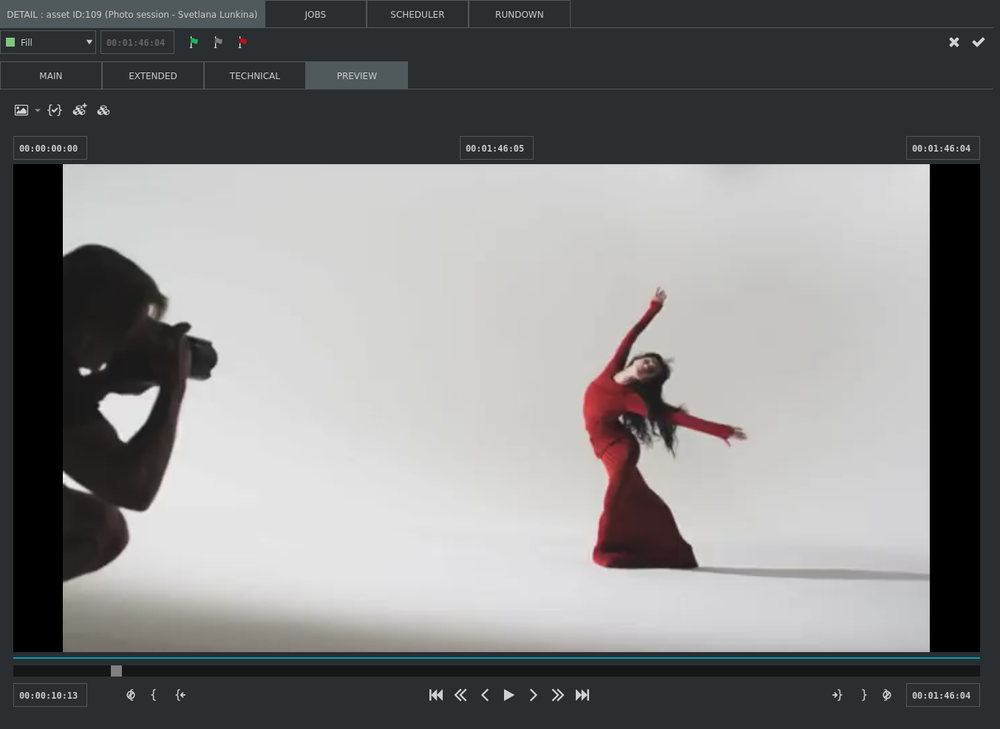Video preview
All video assets can be previewed in the preview section of the DETAIL tab.
Poster frame
A poster frame is a representative frame taken from the video file, which can be used as a thumbnail (for example in VOD archive). To set a poster frame, navigate to the desired frame and click the Set poster frame button in the toolbar.
Trimming
Each video asset can be trimmed by setting IN and OUT points and clicking save marks button from the toolbar. When dragged to the playlist, only the selected part of the video will be used. VOD transcoders also can be configured to use only the selected region.
Sub-clips
Sub-clip creation is a non-destructive way to split a video file to several regions which may be used independently in playlists. Subclips may overlap. To create a sub-clip, set IN and OUT points on the timeline and click the “Create sub-clip” button from the toolbar. Existing sub-clips can be modified, renamed by clicking the Manage sub-clips button.
Keyboard shortcuts
Keyboard shortcuts are derived from Avid Media Composer and other non-linear editing software, so they should be familiar to video editors.
| Shortcut | Description |
|---|---|
| 1, J | Seek previous 5 frames |
| 2, L | Seek next 5 frames |
| 3, Left | Seek to the previous frame |
| 4, Right | Seek to the next frame |
| A, Home | Go to start |
| S, End | Go to end |
| Q | Go to in |
| W | Go to out |
| E, I | Mark in |
| R, O | Mark out |
| D | Clear in |
| F | Clear out |
| Space, K | Play/pause |